 |
(Astron.) A mechanical model of the solar system showing the relative motions of the planets by means of clockwork; much in vogue in the 18th century. (Named after Charles Boyle, Earl of Orrery) |
Spacetech. The name itself conjures up images of planets hurtling around the solar system, whilst we earthlings throw our very best technology at them, propelled by fire-excreting rockets into the depths of space. Spacetech is now called Photodesk.
I came across this program whilst searching for educational software for Physics. The advert on their web site for Orrery is a concise introduction to a highly sophisticated package.
Orrery arrives on two DD floppy discs, cunningly cased in an ordinary CD box, with its interior re-designed to house them. The cover of the box is a fairly basic piece of artwork printed using a standard inkjet machine. Ideally this should have been done professionally, or should be re-done using the rather superior quality print attainable from today's modern printers. However, despite its rather ordinary appearances, the best is yet to come.
Once you do find your way to the correct index page, the friendly layout immediately invites you to explore the contents of the software. The starry background used (a negative image) is particularly effective at setting the scene.
Users unfamiliar with HTML are given a good introduction on how to use the manual - once they have made it to the front page. My previous point therefore stands, although the introduction is again very well thought out.
The introduction and installation instructions are very clear, even
including help on setting up your machine, whether you have an A3000 or a StrongARM RiscPC.
Users even vaguely familiar with RISC OS would have no problems here.
Once run, the rather neat Orrery icon appears on the icon bar in the normal way. Clicking menu brings up three options, in addition to Info and Quit:
Ephemeris is a compilation, published at regular intervals, in which the daily positions of the sun, moon, planets and certain stars are tabulated, with other data necessary for the navigator and observational astronomer.
The Ephemerides option in Orrery is unique in that it presents the ephemeris data for the planets and the sun in a graphical form, lasting an entire year (that you can select). This can then be exported as a Draw file for use.
At first glance, this option could be easily overlooked. In fact, it does indeed provide a useful tool for all astronomers, the graph being useful every day for an entire year, saving time churning through tables of data.
Solar System Live can also calculate ephemerides for you, but without the unique graphical version by Orrery.
This option will prove less useful to enthusiasts, but will prove useful to teachers. It has always been an easy task to draw the Sun and planets on a blackboard. What is more difficult is getting the relative distances involved across to pupils.
This feature displays the planets running horizontally outwards from the Sun to scale both in size and separation (although the two scales are, necessarily, different!). The great size of the Sun is immediately apparent, a fact more noticeable because at the default scale Mercury lies within it (as a tiny dot). The only planets visible are Mercury, Venus, Earth and Mars. Even on a 1024x768 display, Jupiter can only be seen by scrolling horizontally.
Planet scale: The size of the planets defaults to 2, although it can be set anywhere between 1 and 8. The Sun also increases proportionally, swallowing the inner planets! The sprites used for the planets are high quality NASA images, although in practice, it is not possible to usefully use any scale whereby seeing the detail on the inner planets is possible. This is the fault of the Solar System, not the software!
Scale factor: As can be seen above, this alters the scale used on the horizontal distance separation axis. At this point, it is useful to turn this scale on, which is usefully in Astronomical Units. The point now is that you can scroll out to the outer planets, where you can never see more than one at a time. Hopefully this will increase the realisation of just how big the outer solar system is, and how far the planets are from the Sun.
While studying the outer planets, it is useful to increase their size to maximum (8) as the images used are so beautiful.
To change the current position, either click on the map, or enter new values under "Location". Clicking on "Home" resets to Portland. There is no option, however, for changing the default from the program itself. In order to do that, a quick glance at the manual tells you that you must edit the !Run file. Thankfully, the file itself contains detailed notes on which variables to change. This is easy to do, and clearly prevents pupils setting up the software to the "wrong" location. Should they wish to work on a model from a different location on the Earth, thankfully this can be saved using the next option.
The ability to save a model does, of course, mean you can return to it later. This gives a teacher the ability to set up a particular view of the Solar System, and have all pupils viewing it at the same time. Alternatively, it enables you to demonstrate a particular event (e.g. Pluto's orbit crossing Neptune's). Helpfully, Spacetech provide 9 setup files in the Glossary. These give an idea of the diverse number of astronomical events that can be observed.
Some models I have devised...
Back to the Orrery. The Viewpoint option switches between the two possible views, Heliocentric (Sun-centred) and Geocentric (Earth-centred).
The Sun-centred view offers the ability to show the planets in their orbits around the Sun. Orrery offers a whole host of features for viewing them. These include the ability to accelerate time, choose any time and date, view the Solar System from any angle, zoom in or out, fix an individual planet to the screen...
Display
Each planet can be clicked on, displaying information about their current location in the System. A menu option on the Planet Data window adds useful information about the planet itself to the window (this can be usefully saved). Having discovered that the information files were out of date, and occasionally erroneous, Spacetech asked me to correct the information. The updated files will appear with all new copies of the software. Unfortunately, the Moon cannot be clicked on in heliocentric mode, only geocentric. I would like to see this function implemented, as it is annoying to get the information on the star behind the moon!
The planets can be displayed using perspective. This works very effectively when viewing the Solar System at an angle, especially when you accelerate their motion. However, the perspective only appears to work with the "front" half of the orbits. It seems likely that programming the software to give full perspective would be much harder.
Individual planets can be turned off. This feature is useful because it allows the removal of background clutter on certain models that you create. As with all RISC OS menus, clicking on a choice with Select closes the menu. If you want to turn some planets on, or others off, you should use Adjust. In this way, the menu remains open.
Planetary orbits can be shown in various ways (or not at all). The "plain" orbit is simply that: a basic, faint line. The "fading" track option allows either the "History" or "Range" setting. Range fades the tracks so they are darker in the distance. History fades the track from trailing behind the planet. This will be useful when demonstrating the software on a TV screen where individual, distant planets are not easily seen from afar.
Just to show the sophistication of the package, you can also vary the amount of track shown! The default is 360 degrees. Showing 90 degrees on Fading/History setting is highly effective. Contrast and brightness of the tracks can also be set.
The starry background of the Orrery is, in fact, the correct view of the stars as seen from anywhere in the Solar System (the point being that the stars are so far away that zooming in to, or out of, the System has negligible effect on how the stars are seen). The third display option allows the stars to be turned off, or joined up with their constellation markings (in, of course, any colour you like!) All the stars can be individually clicked on, to find out their brightness (magnitude) and the constellation to which they belong.
For the brighter stars, the constellation itself is shown in detail. Unfortunately, the separate image of the constellation cannot be saved. Not that this feature would be that useful, and if anyone seriously wants to save a constellation, then the snapshot feature of !Paint will do the job adequately. Nevertheless, the alterations needed in the software to enable Draw-file saving of constellations would not be too hard.
The current time, date and J.D. (Julian Date - the number of days that have elapsed since the fundamental epoch of noon GMT, 1st January, 4713 BC) are normally displayed at the top left of the window. This can be turned off with the TIME-Show option. Other available options include Real time, Preset (as loaded, or as set by you - see later) and Accelerated.
The Viewpoint option allows for switching between Geocentric and Heliocentric models. In addition, whilst using the Heliocentric model (probably the most popular) the Planet Lock feature will prove very useful. This locks the view of the Solar System to one of the nine planets. For example, using this, it is possible to keep the Earth stationary on the screen, whilst inferior planets run away from us, and superior planets get caught up. The orbits' non-circular nature is most noticeable in this mode. Switching on the constellation allows you to show how they change from season to season.
We will return to the Geocentric View shortly.
Preset time is the time and date setting with which you loaded the model up. If you have accelerated time forwards, you can easily revert to where you began by activating the preset. The ability to change all the details of the preset means it is a simple matter to view and epoch in which you are interested. This way, you can easily predict events in the future, or view them in the past.
The two diagonal yellow arrows control the zoom feature on the System. This should be used in conjunction with the vertical and horizontal green sliders that control the position of the view horizontally and vertically. The steps can also be changed more precisely using the grey arrows. The capital N resets the horizons.
Finally, the Full screen option allows the window to be removed and the contents made to "fill" the screen. The window is, in my reckoning, over VGA (640×480) resolution. Thus, if you are using 800×600 or more, there will be a noticeable black border around the Orrery. Full screen when you are set to 1024×768 is silly. However, by holding down CTRL when closing the Orrery window, you can have yourself an animated backdrop! All your other windows will remain on the screen, and This mode allows you to view the sky from anywhere on the Earth! It can be selected from the Viewpoint menu. There are three additional options, such as viewing the atmosphere (blue during the day; sunrise/set is lovely!), creating an artificial horizon, and turning on a RA/Dec. grid.
In this mode, the Moon is displayed correctly - with all phases accounted for. Clicking on the Moon brings up phase information (the extent of which the surface is lit), although further information can be displayed. Additionally, the text can be saved. This information should be made available in the heliocentric model. Perhaps the reason for not implementing it was that the phases of the Moon cannot usefully be shown in the Heliocentric mode. The information of the Moon lacks a photograph - this would be a nice addition to see.
All the menu options used in the Heliocentric model can be used again, with the exception of the planetary orbits, and planet lock. Additionally, the current view (with stars, planets, etc.) can be saved as a Sprite or Draw file. The latter even includes a magnitude scale for the stars. With stars not displayed, however, the software still continues to save them anyway! It is, however, unlikely that anyone would not want the stars to be shown.
The star and planet maps could be used for homework, where pupils have to try and spot objects in the sky. They could even trace the movement of planets on the map over a period of a time!
Models can be devised (see below). Accelerated models over long periods of time are best set using the sidereal day - in that way, the constellations remain fixed.
The Moon can occasionally pass into the shadow of the Earth. When this happens (during the Full Moon phase), the Moon turns a deep coppery red. The reason for this is that light from the Sun travels around the Earth in its atmosphere - hence the redness (dust and atmosphere scatter blue light).
Unfortunately, version 2.02 does not account for Lunar eclipses. Perhaps we could see this implemented in a future version of the software?
I decided to see whether they have accounted for the Total Eclipse of the Sun on August 11th, 1999. Entering the date in the Geocentric view, the New Moon is clearly visible approaching the Sun. Unfortunately, as you play time forward, the eclipse takes place, but the overlap is never complete. In addition, the sky does not go dark! However, moving from Penzance, Cornwall to Bucharest in Romania (where the maximum of the eclipse will occur) the Sun completely disappears. The accuracy of the software is clearly impressive.
It would, however, be nice to see the sky go dark during solar eclipses in future revisions of the software.
This software is highly advanced, both in technical aspects and, importantly, in the highly-effective user-interface. As it stands, it is probably the best astronomical software for use in schools - and it can only get better. Any teacher who wishes to rapidly show the difficult concepts of distance in the local universe, together with the complex way that the planets move, could not go wrong by using this.
For the casually interested enthusiast, this software will provide hours of enjoyment, eventually becoming a regular tool in an astronomer's kit. It is highly recommended.
NEWS: Orrery price reduced to £20!
PC/Mac User? Get Redshift 5. Less than £30 in UK!
US customers click here.
![]() The first disk houses the HTML manual, and a copy of Andrew Pullan's Freeware browser, Webster. Considerable effort has been put into writing a comprehensive manual. The only fault I have found with it is that all the HTML files and GIF images lie within the same directory. It should not have been hard to put the images tidily away in a folder, and leave the
The first disk houses the HTML manual, and a copy of Andrew Pullan's Freeware browser, Webster. Considerable effort has been put into writing a comprehensive manual. The only fault I have found with it is that all the HTML files and GIF images lie within the same directory. It should not have been hard to put the images tidily away in a folder, and leave the INDEX/HTML file on its own. Confusion could easily arise between the INDX/HTM file and INDEX/HTML. This point should be addressed by Spacetech, as not everyone using the manual will, necessarily, be familiar with HTML hierarchies.
![]() The Orrery
The Orrery
The latter two add two more useful features to the main program.
Ephemerides
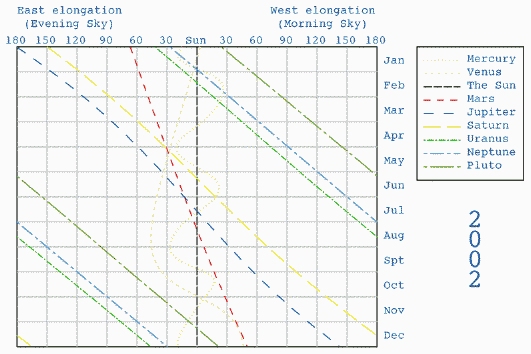
Ephemerides for 2002![]() In fact, because of the Draw file format, individual planetary positions can be extracted at will. This could easily become a very useful teaching aid, especially with planets closer to the sun (inferior planets) whose orbits are noticeably sinusoidal in shape.
In fact, because of the Draw file format, individual planetary positions can be extracted at will. This could easily become a very useful teaching aid, especially with planets closer to the sun (inferior planets) whose orbits are noticeably sinusoidal in shape.
Planets
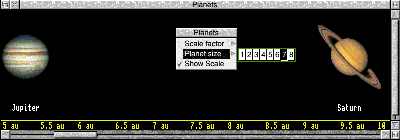
A snapshot of Jupiter & Saturn
The Orrery
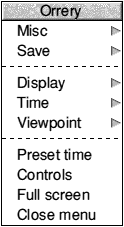 The main Orrery contains a wealth of useful features. At this early stage, it is probably useful to confirm your current position on the Earth! This is done through Misc-Observer. A rather neat map of the Earth appears, with your current latitude and longitude marked. The "Home" position defaults to Portland, where the software is developed.
The main Orrery contains a wealth of useful features. At this early stage, it is probably useful to confirm your current position on the Earth! This is done through Misc-Observer. A rather neat map of the Earth appears, with your current latitude and longitude marked. The "Home" position defaults to Portland, where the software is developed.
![]() The save option will prove very useful. In addition to saving the "model", i.e. time, view, location on earth, step rate, etc., you can also save a Sprite file of the current display, and from the Earth-centred (Geocentric) view, usefully a Draw file can be saved out.
The save option will prove very useful. In addition to saving the "model", i.e. time, view, location on earth, step rate, etc., you can also save a Sprite file of the current display, and from the Earth-centred (Geocentric) view, usefully a Draw file can be saved out.
I discuss eclipses separately later.
Heliocentric
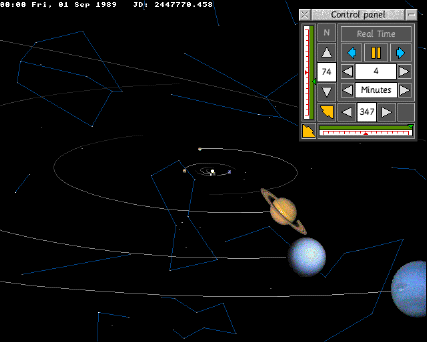 Display gives you the option to display the planets with letters (perhaps useful with older machines with 1MB memory!). Additionally, the images of the planets can be increased in size. Size 3 is reasonable, 5 perhaps too large (depending, of course, on what you want to do).
Display gives you the option to display the planets with letters (perhaps useful with older machines with 1MB memory!). Additionally, the images of the planets can be increased in size. Size 3 is reasonable, 5 perhaps too large (depending, of course, on what you want to do).
Controls
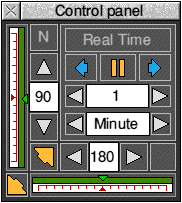 The Control panel is a sophisticated tool for viewing all parts of the Orrery. The two blue arrows are for playing the model in accelerated motion - either forwards or in reverse. To stop the motion, the pause button should be used. Beneath this are the step sizes for the acceleration (processor speed is an issue - on an SA-110, it flies!). Settings can range from minutes to years (Sidereal day is useful).
The Control panel is a sophisticated tool for viewing all parts of the Orrery. The two blue arrows are for playing the model in accelerated motion - either forwards or in reverse. To stop the motion, the pause button should be used. Beneath this are the step sizes for the acceleration (processor speed is an issue - on an SA-110, it flies!). Settings can range from minutes to years (Sidereal day is useful).
SHIFT-F12 will bring up the icon bar! This is a wonderful feature, but I would like to see the resolution of the window increased to 800×600 so that a reasonable screen mode can be used with the backdrop. Incidentally, the backdrop can still be controlled!
Geocentric Mode
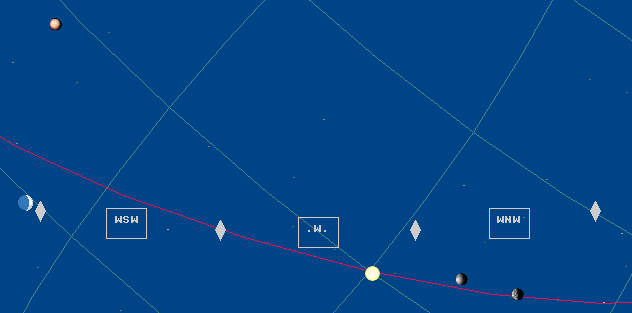
The Sun setting with the Evening starsEclipses of the Moon
Solar Eclipses

The Moon begins to devour the Sun (8:46 a.m., Wed, 11 Aug 1999)Conclusion
![]()
"... an engrossing journey through space. Orrery deserves a place in the library of any astronomer."
Times Educational Supplement
"... educational software at its best."
Acorn User
This software will provide hours of enjoyment... it is highly recommended.
Andrew P. Harmsworth
Contents - and on-line Resources!
Order ORRERY from SpacetechGot a PC or Mac? Get Redshift 4 from Amazon